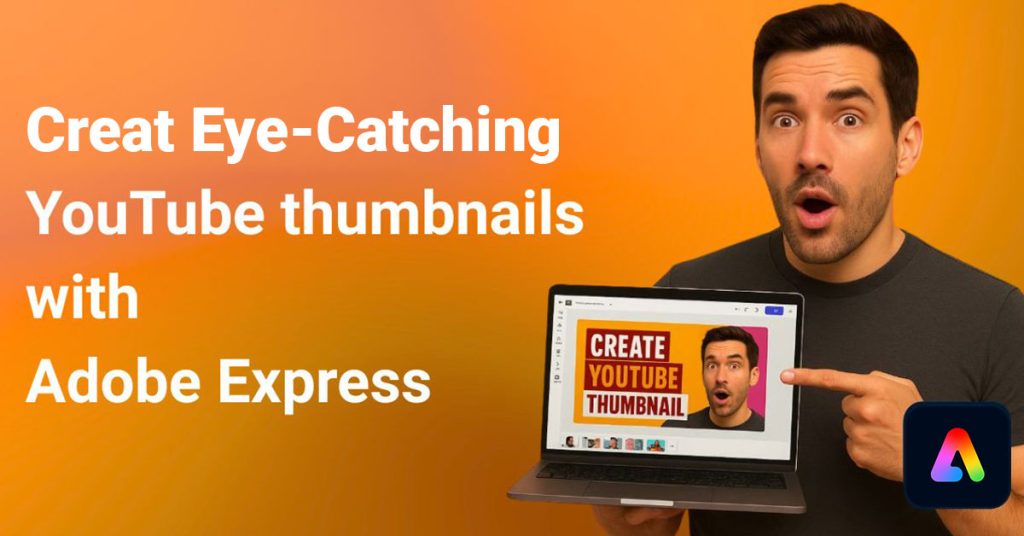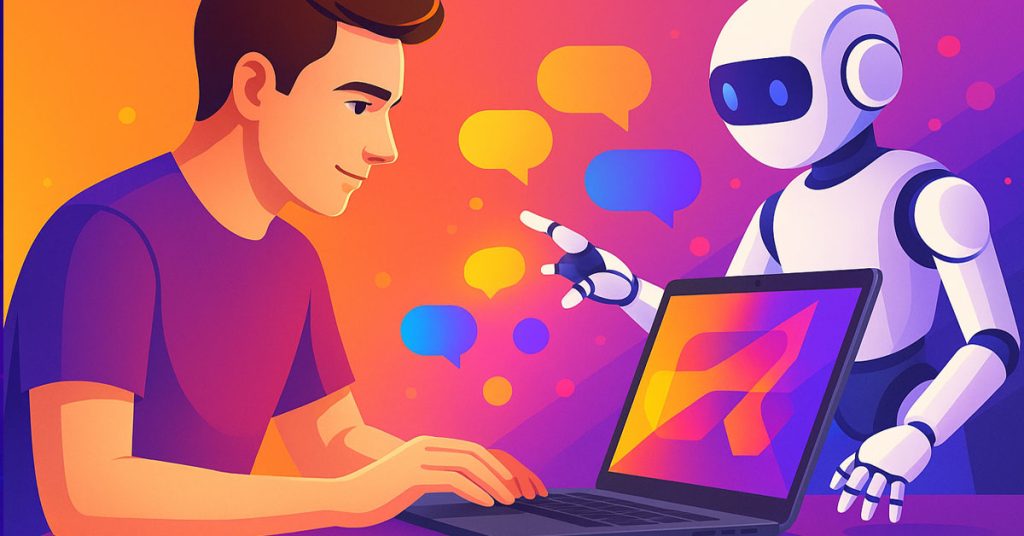Five years ago, if someone had told me I’d be whipping up professional-quality thumbnails in under twenty minutes, I probably would’ve just smiled politely and thought, “Yeah, right.”
Back then, every thumbnail felt like climbing a mountain, hours spent tweaking, adjusting, and retouching, chasing that perfect final look.
But 2025 has changed the creative world dramatically.
Now, tools like Adobe Express have become a real game-changer in how we approach daily visual production, especially for YouTube.
Today, I want to share how I personally use Adobe Express to create eye-catching thumbnails, faster and more enjoyably than ever.
Why Adobe Express stole my creative heart
When I first stumbled upon Adobe Express, I wasn’t expecting much.
I thought it would be another watered-down graphic editor.
But after my first YouTube thumbnail project, I realized something important: Adobe Express doesn’t replace your creativity, it enhances it.
The AI-powered templates, the drag-and-drop simplicity, the brand kit integrations, everything works together like a silent creative partner.
You still make the creative choices; it just removes the tedious bits that slow you down.
If you are curious about why speed matters more than ever today, I talk about it deeply in my full guide:
How to create stunning visuals 10 times faster with AI design tools (2025 guide)
How I use Adobe Express for YouTube thumbnails
YouTube today is a battlefield for attention. If your thumbnail does not spark interest within two seconds, viewers scroll past.
Here is how I build my thumbnails efficiently with Adobe Express:
Start with a smart template
Instead of starting from scratch, I search “YouTube thumbnail” inside Adobe Express and choose a template that already has good structure.
Customize with a punch
I swap out the background, upload my key visuals, and apply bold fonts and contrasting colors. Adobe’s library of free images and assets is massive, perfect for saving time.
Use brand kit magic
I have my brand colors and fonts saved inside the Brand Kit. A few clicks and everything stays consistent across thumbnails, no guesswork.
Add dynamic effects sparingly
Subtle shadows, overlays, and filters can make the thumbnail pop without feeling gimmicky.
This method, on average, takes me around 12 to 15 minutes. It’s perfectly aligned with the “15-minute creation method” I detailed in my article:
Step-by-step: create a social media visual with AI in 15 minutes only
My personal tips to make your thumbnails stand out
- Keep text minimal : Your thumbnail should tell a story at a glance.
- Use emotion-driven images : Faces, bold expressions, vivid moments connect faster than abstract designs.
- Trust white space : A cluttered thumbnail loses attention fast. Leave breathing room around key elements.
- Preview on mobile : Remember, 70 percent of YouTube browsing happens on mobile.
When I look back at my creative journey, I realize the biggest breakthroughs often came when I let go of perfectionism and embraced smarter tools.
Adobe Express has been one of those tools. It helps me stay consistent, stay creative, and stay ahead without burning out.
If you have not given it a try yet, I wholeheartedly recommend it. It’s not about replacing your creativity, it is about unlocking it, faster and freer than ever before.
And trust me, the results will speak for themselves.
I am curious, have you tried creating YouTube thumbnails with Adobe Express ?
What’s been your biggest challenge, or your proudest win? Share your story in the comments below, I’d genuinely love to hear it!