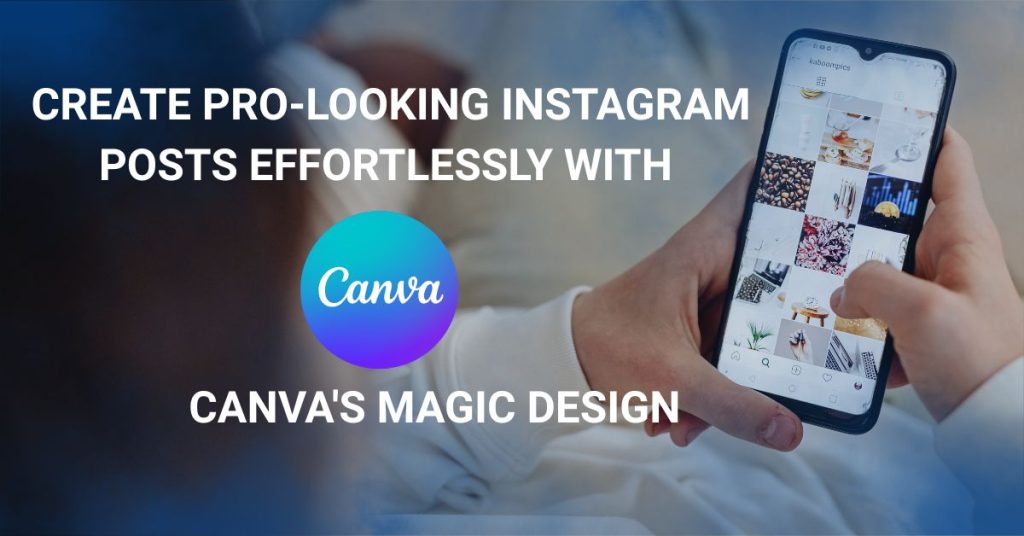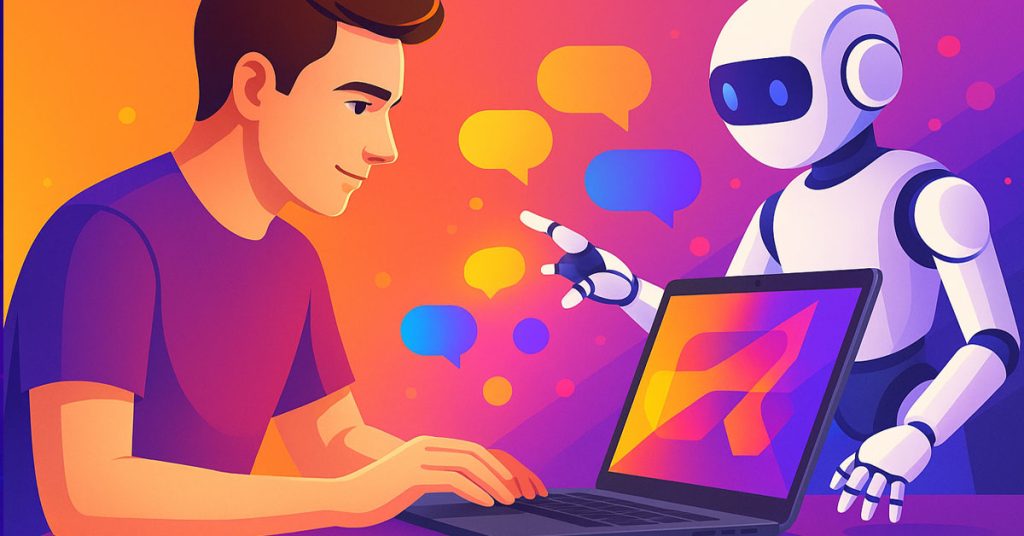I’ll be honest: designing Instagram posts used to drive me crazy.
Before AI tools, I’d spend hours adjusting fonts, layouts, and colors, only to end up frustrated with something that still looked, well, meh. I’m no graphic designer, and it showed. Eventually, posting on Instagram started feeling like a chore instead of something fun.
That was all before the day I discovered Canva AI, specifically its incredible Magic Design feature.
Trust me, it’s like having a good designer in your pocket. No worry, no doubt, just pure creative heaven.
How Canva’s magic design transformed everything
When I first heard of “AI design,” I was skeptical. Would a computer actually capture my style?
But for curiosity’s sake, I tried it out, and wow.
All I had to do was enter a brief description of the kind of post I desired (such as “cozy coffee quote, neutral color scheme”) and include an image. In seconds, Canva AI showed me a number of stunning designs to customize.
No empty canvas, no daunting choices, just stunning templates I could adjust in minutes.
It felt like Canva was saying quietly, “Okay, let me make this really easy for you,” and truthfully, it was pure bliss.
I simply enjoyed creating once again.
How to make a great Instagram post using Canva AI
Just follow along and I’ll walk you through (it’s criminally easy):
-
Start a new project. Open up Canva, click Create a Design, then choose Instagram Post (1080×1080 px).
-
Describe your vision. In the Magic Design prompt, type a few words regarding your idea, short and descriptive. For example, “motivational quote on pastel background.”
-
(Optional) Add a picture. If you have an image (e.g., a product photo or portrait), upload it. Otherwise, Magic Design will suggest great pictures for you.
-
Design it up. Click and let Magic Design do it. In a matter of seconds, you’ll have some tailored design options to choose from.
-
Choose and personalize. Choose the design you love most. Personalize the text, modify colors or swap images if you want, your post already looks professional.
It’s as if having a creative buddy pitching stunning ideas at lightning speed. And if you’re more of a visual learner, here’s a step-by-step tutorial to create a social media visual using AI in just 15 minutes. It’s the perfect way to see the process in real time.
My simple tips for better posts
Over time, I’ve picked up a few tricks that make my posts even stronger:
-
Focus on one main idea. Don’t overload your post. Keep it clean and centered around a single message or image.
-
Stick to harmonious colors and fonts. Magic Design does a great job, but tweak if needed to match your vibe. Limit yourself to 1 or 2 fonts max for a clean look.
-
Insert a gentle call-to-action. Not every post needs it, but something like “Link in bio” or “Tag a friend” will get people engaging naturally.
These small things create a huge difference, and they’re simple to roll out once Magic Design has completed all the hard work. Honestly, it still amazes me how AI design tools can help you create visuals up to 10 times faster—and you still get to keep the fun part: the creative touch
Why I personally upgraded to Canva Pro
At first, the free Canva was more than enough. But the more I created, the more I wanted more templates, better photos, and more tools.
That’s why I paid for Canva Pro, and let me tell you, it’s been amazing.
I now have access to a massive library of premium templates, brand kits to store my colors and fonts, and even a background remover (game-changer for clean designs).
It’s faster, smoother, and lets me create posts that really “feel me.”
Last thoughts: you’re closer than you think
Looking back, I realize the hardest part wasn’t the graphics, it was that I thought I couldn’t do something beautiful.
Thanks to Canva’s Magic Design, I discovered that creativity is not perfection, it’s being present with heart and letting the right tools guide you.
So if you’ve ever felt overwhelmed by Instagram posts, I’m here to tell you: you’ve got this.
Start simple, stay curious, and let a little magic make you shine.
So, if this little walkthrough gave you a fresh idea (or just a spark of motivation), I’d honestly love to hear about it.
What’s the first Instagram post you feel like creating with a little help from Canva’s Magic Design? Drop it in the comments, I’m genuinely curious to see where your creativity will take you!