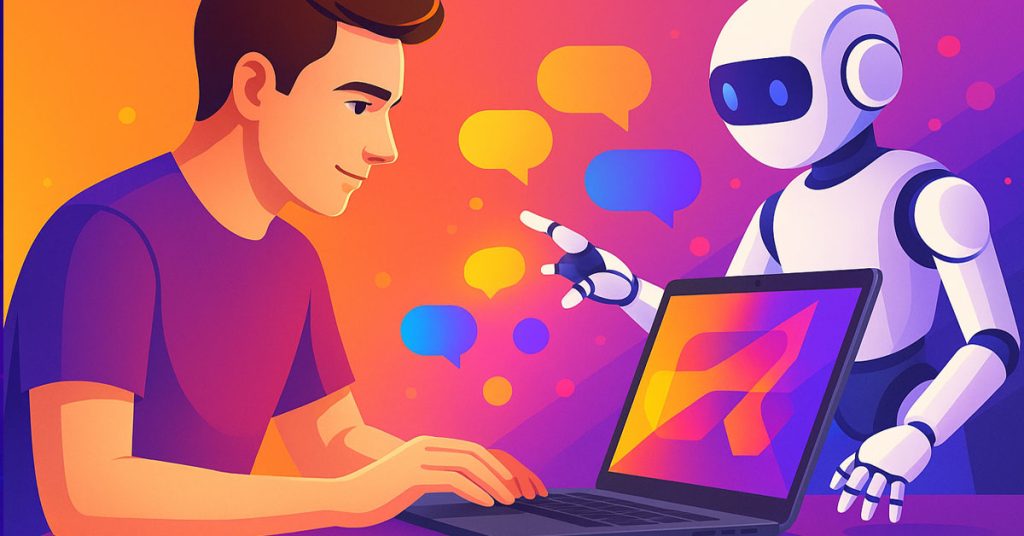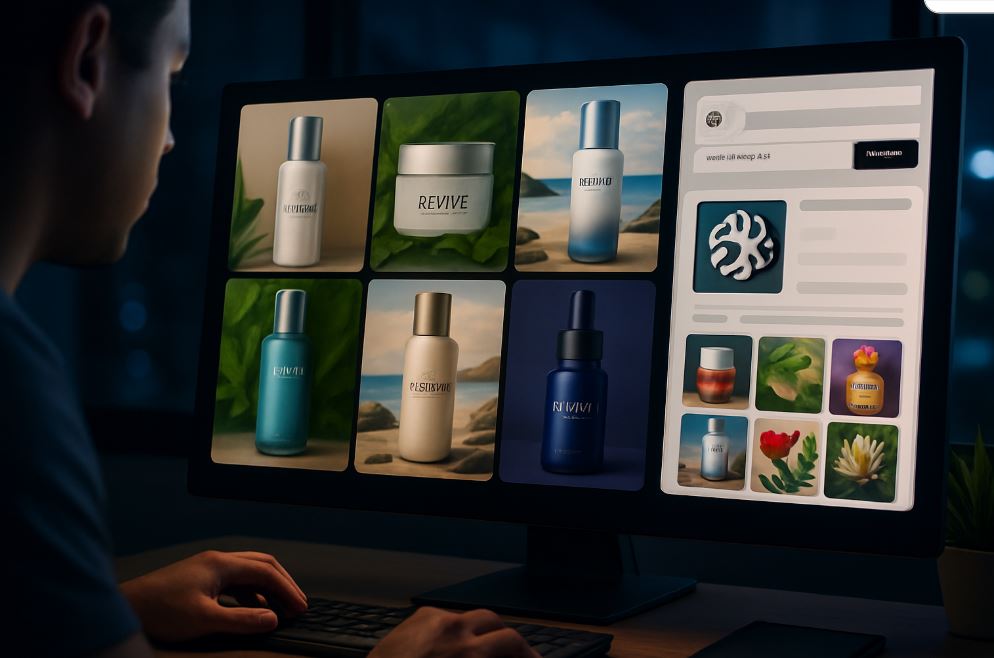It’s 2025, and the world of visual creation is evolving quicker than ever. As a designer with over two decades of experience, I’ve seen the change, from the days of painstaking, laborious visuals to today’s frenzied pace of content creation.
We no longer craft a few finely written works monthly. Today, brands need constant, hourly, even, visual content to many hundreds of destinations: Instagram, TikTok, YouTube, LinkedIn, newsletters, blogs, etc.
All of this explosion has landed heavily on creatives’ shoulders. The deadlines approach closer. The quantity is in heaps. Even creative optimists take a burden to bear.
I remember clearly how, a few years ago, consecutive projects left me creatively drained, pushing pixels late at night without the luxury of being able to step back and see the big picture.
But there’s a shift in the making, a smarter, faster way of making without sacrificing quality. AI design tools have arrived not to replace us, but to augment us. They offer speed, dexterity, and an incredible level of consistency, allowing us to get back to what matters most: ideas, story, and creativity. That shift alone has enabled some creatives to design up to ten times faster without compromising quality.
In this tutorial, I’ll guide you through why visual creation is poised to be disrupted in 2025, what AI design tools are and how to use them, and how to build a smart, everyday workflow with them. I’ll also talk through personal tips, watchouts, and practical examples from freelancers and agencies.
why 15 minutes is the ideal sweet spot
Take less than 15 minutes on a visual and keep your mind and imagination fresh. In the first few minutes, you’re hot and your mind is most alive. By keeping the task brief and concise, you avoid getting stuck in a maze of infinite tweaking.
Less than 15 minutes is tantamount to creative freshness. It’s the opposite for longer than 15 minutes, which means mental fatigue and diminishing returns. If you have ever stared at a design for too long, you can attest that decisions become harder and energy drops.
Setting a 15-minute limit isn’t about rushing art; it’s about efficiency and avoiding the trap of perfectionism. You’ll be surprised how liberating it is to say, “I have 15 minutes, let’s make it count,” and actually get it done.
5 precise steps to create a stunning visual with AI
step 1: clarify your purpose (2 minutes)
Take two minutes to set your intention clearly. Ask yourself:
- What’s my objective? (inform, sell, inspire)
- Who is my audience?
- Where will this visual go? (Instagram, LinkedIn, TikTok)
Jot your answers down hastily. A definite purpose makes the next steps infinitely easier and saves time.
Result: a sharp idea of the message and style.
step 2: select the correct AI tool (1 minute)
Select the tool that fits your goal:
- For quick, easy graphics: Canva AI, Microsoft Designer
- For creative, one-off images: Midjourney, DALL-E
- For mixed text and images: Adobe Firefly
Result: your AI tool is open and ready to use.
Don’t overthink. One click and you’re ready to design.
step 3: write an ultra-clear prompt (4 minutes)
A good prompt is everything. In 3 to 4 minutes, write a short but clear request:
- Describe the subject and mood (example: cozy coffee shop, warm lighting)
- Define the visual style (illustration, photorealistic, minimalist)
- Insert main colors or color palettes (pastel, navy and gold)
- Define the format (Instagram Story, LinkedIn banner)
Example: “Make a homey coffee shop ambience, warm lighhting, pastel color palette, for an Instagram Story.”
Outcome: the AI gives 3 to 5 strong visual options instantaneously.
step 4: select, adjust and refine (5 minutes)
Select the best. Then adjust in a rush:
- Change text to your actual message
- Adjust colors, fonts, and alignments to your brand styles
- Crop or reposition as needed for optimal balance. For quick visual tweaks like thumbnails, i often rely on Adobe Express it’s surprisingly good at making visuals stand out with minimal effort.
- Add your logo subtly if justified
This stage converts an excellent AI-generated design into a custom, brand-worthy image.
Result: a sophisticated, customized image that appears really yours.
step 5: export and optimize (2–3 minutes)
Final checks before export:
- Make sure correct size (1080×1080, 1080×1920, etc.)
- Choose best format (JPEG for smaller, PNG for clearer quality)
- Make sure overall cohesion and readability on mobile
Result: a high-quality, ready-to-post visual saved with a clear file name.
bonus tips to save even more time
Once you’ve mastered the basic method, here are a few tricks to go even faster:
- Build a personal prompt bank: save your best prompts to reuse easily
- Create a style kit: store your brand colors, fonts, logos in one place, Tools like Designs.ai make this especially smooth it’s become a quiet powerhouse in my daily setup.
- Automate exports and resizing: many AI tools now offer “magic resize” features
These tiny studios translate to less wheel-reinventing time and more creation time.
As you can see, creating a good visual in 15 minutes has nothing to do with rushing. It’s all about clarity, process, and focus.
With the right tools, a clear format, and a little practice, producing snappy, interesting visuals is part of your daily creative workflow, not some onerous chore.
Being a designer who started this journey at the age of 10 and still waking up excited about new ways to create, I can say this with certainty: when you get into the 15-minute groove, you’ll work faster, worry less, and show up more often.
Your audience will notice. And so will your future self.
And maybe you’ve already found your groove or you’re still figuring it out, one visual at a time.
Tried a tool I didn’t mention? Faced a creative hiccup no one warns you about ? Share your thoughts, your hacks, even your frustrations in the comments I’m all ears. Someone else might just nod and say, “Same here.”